Hosting Nancy with Topshelf
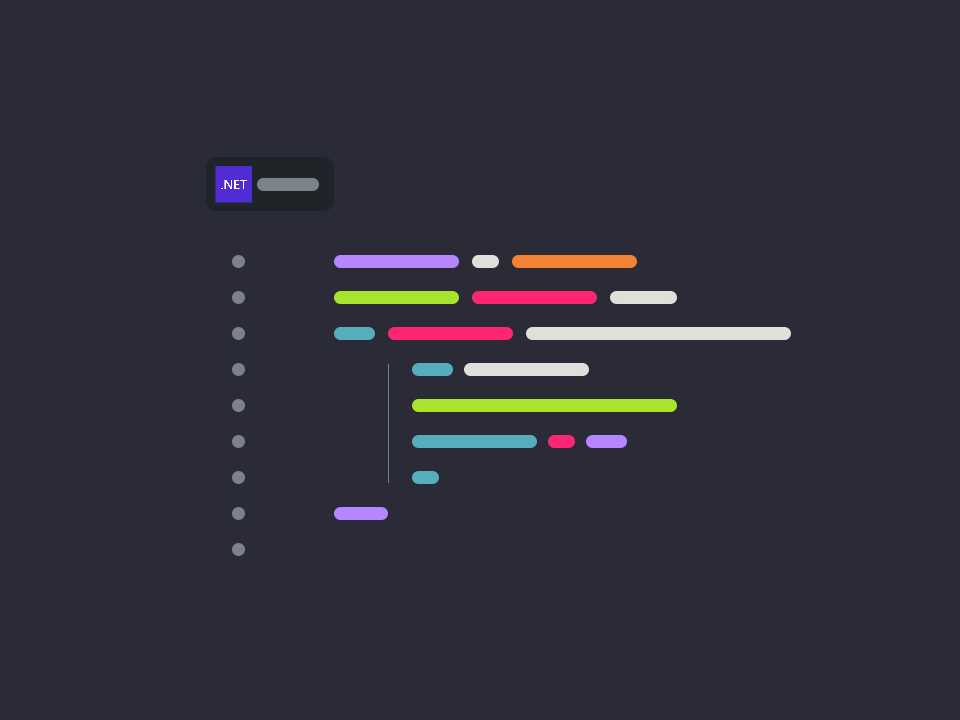
hello world using Nancy and topshelf
In this post I will set-up Nancy as a windows service with the help of TopShelf.
What is Nancy first?
Nancy as is a small http framework which allows .NET developers to deliver content such as Web pages and services (RESTful) really easily.
Create project
Create a console application (I called mine TestNancy), and then add the following nuget packages:
- TopShelf (3.1.1)
- Nancy.Hosting.Self (0.18.0)
Set-up TopShelf
TopShelf is my favoured way to handle windows services. The following code will create and set-up a windows service
class Program
{
static void Main(string[] args)
{
HostFactory.Run(
cfg =>
{
cfg.Service<App>(
srv =>
{
srv.ConstructUsing(app => new App());
srv.WhenStarted(app => app.Start());
srv.WhenStopped(app => app.Stop());
});
cfg.RunAsLocalSystem();
cfg.SetServiceName("NancyWebServer");
cfg.SetDisplayName("NancyWebServer");
});
}
}
Create the App class
The App class is a simple way for to encapsulate the application start and stop, at this point we will create/start the Nancy host, using Port 1234, and also close/dispose of it when we are done.
public class App
{
NancyHost _nancyHost;
public void Start()
{
_nancyHost = new NancyHost(new Uri("http://localhost:1234"));
_nancyHost.Start();
}
public void Stop()
{
_nancyHost.Stop();
_nancyHost.Dispose();
}
}
Set-up a module
Nancy uses modules to set-up the server, in this example we are going to copy the code off the wiki.
public class HelloModule : NancyModule
{
public HelloModule()
{
Get["/"] = parameters => "Hello World";
}
}
Run
Run the application, F5 should open a console application, open up you browser and navigate to http://localhost:1234, it should just display:
Hello World
Thats it, we have created a fully working hello world.
