under the hood
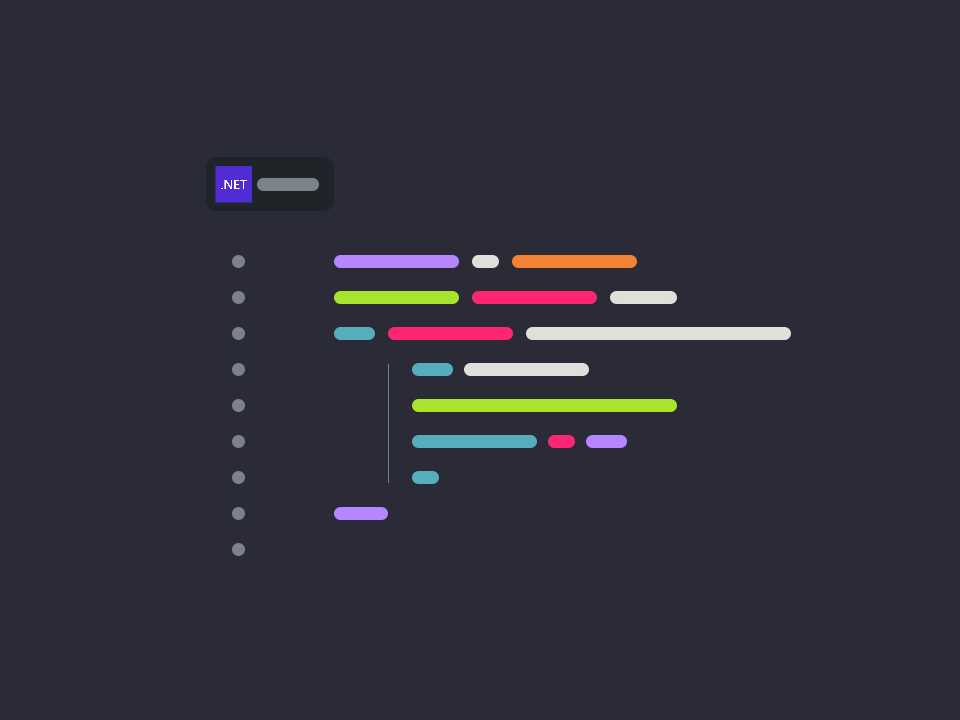
how can we see what is happening under the hood
One key aspect of a framework is to gain tracing and diagnostic information. One thing I find useful is time taken for a request, and in this post I look into how this information can be gathered.
The good news is Nancy includes a diagnostic/set-up site located @
your-site/_Nancy
in my example it is:
http://localhost:1234/_Nancy
Set-up diagnostics
By default you cannot access this site, it will ask you to set-up a password.
To do this we need to create a bootstrap class. This is used to enable the route tracing and also provide the password to the _Nancy diagnostics site.
public class CustomBootstrapper : DefaultNancyBootstrapper
{
protected override void ApplicationStartup(TinyIoCContainer container, IPipelines pipelines)
{
StaticConfiguration.EnableRequestTracing = true;
//code to be added here
}
protected override DiagnosticsConfiguration DiagnosticsConfiguration
{
get { return new DiagnosticsConfiguration { Password = @"A2mVtH/XRT\p,B" }; }
}
}
This example is using the default bootstrap, which uses TinyIoC, you can provide another base implementation.
Add request timing
In version 0.18.0 the request tracing does not include the time taken for a request. however its not hard to add it. The framework provides a Trace log which we can write to during a request.
In the code snippet above replace the following line:
//code to be added here
With:
//see how long a request took
pipelines.BeforeRequest.AddItemToStartOfPipeline(
ctx =>
{
Stopwatch timer = Stopwatch.StartNew();
ctx.Items.Add("timer", timer);
return null;
});
pipelines.AfterRequest.AddItemToEndOfPipeline(
ctx =>
{
if (!ctx.Items.ContainsKey("timer"))
{
return; //the diagnostics site will not have this key, unsure why
}
var timer = (Stopwatch)ctx.Items["timer"];
timer.Stop();
ctx.Trace.TraceLog.WriteLog(log => log.AppendLine(string.Format("Request took: {0} ms", timer.ElapsedMilliseconds)));
});
now each request will be timed on how long they take. To view it open the tracing select a session, then select a request, at the bottom of the page there is the Trace log, where this information is added.
